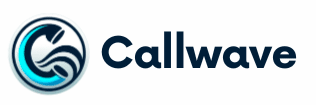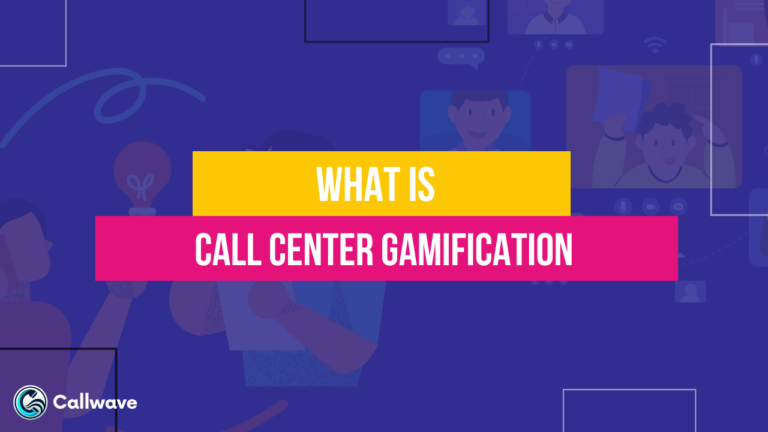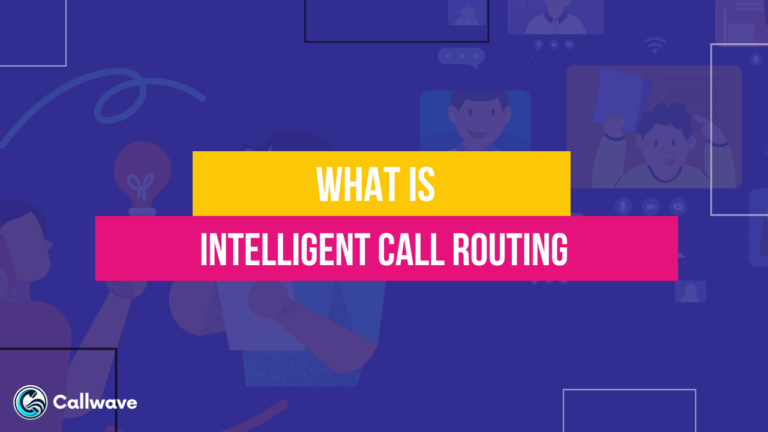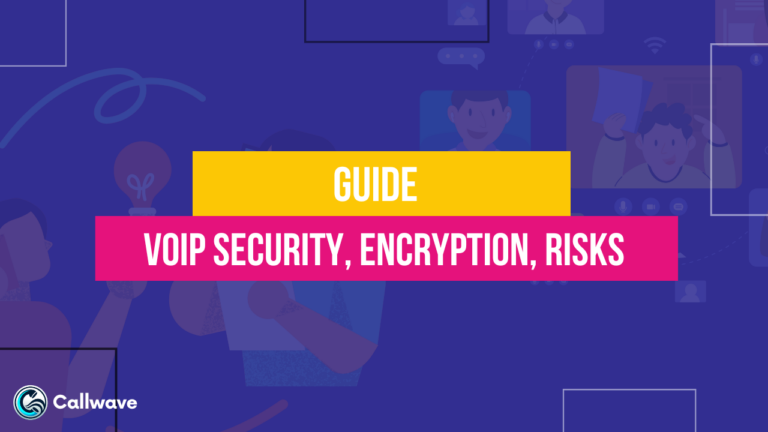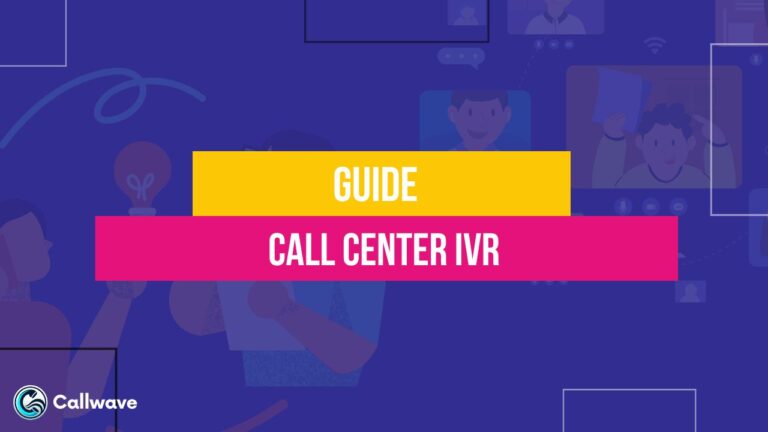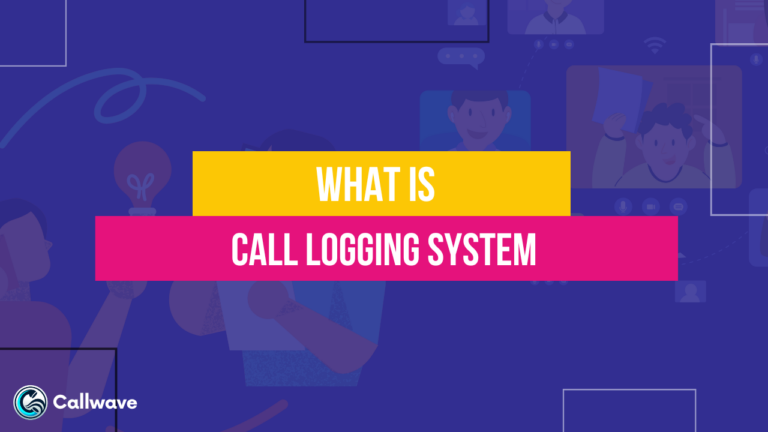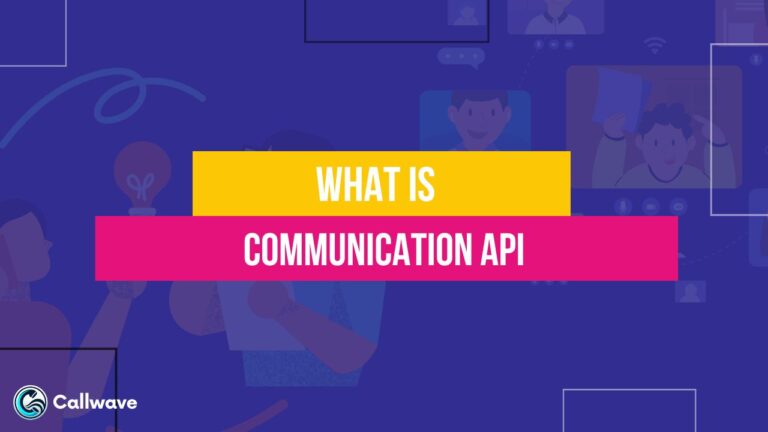Packet loss occurs when data packets traveling across a computer network fail to reach their destination.
It is a common cause of lag, latency, and other connectivity issues. Packet loss can negatively impact your internet connection speed and reliability.
Even a 1% packet loss can cause choppy video calls, laggy gaming, and slow downloads. Fortunately, there are steps you can take to detect, troubleshoot, and reduce packet loss.
This article provides a comprehensive guide on what packet loss is, what causes it, how to test for it, solutions to fix it, and tools to help improve connection quality.
With the right approach, you can minimize frustrating packet loss issues and enjoy faster, smoother internet performance.
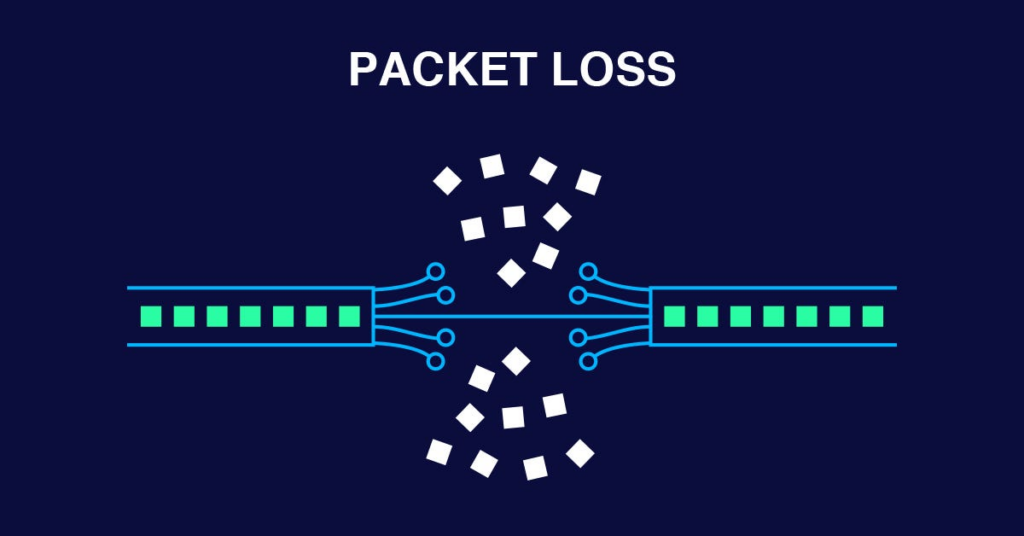
What is Packet Loss?
Packet loss refers to the failure of packets of data traveling across a computer network to reach their destination.
When packets are lost, the integrity of the data transmission can be compromised.
Packet loss can cause a range of issues including reduced throughput, increased latency, jitter, and broken connections.
How Packets Travel Across a Network?
Packets are the basic units that encapsulate data transmitted over a packet-switched network.
When a device sends data over the network, the data is broken up into small chunks called packets.
Each packet contains a header with metadata like source and destination addresses, packet numbers, and other control information.
The packets travel independently through the network and can take different routes to reach the destination.
Once all packets arrive, they are reassembled in the correct order based on information in the headers to restore the original data.
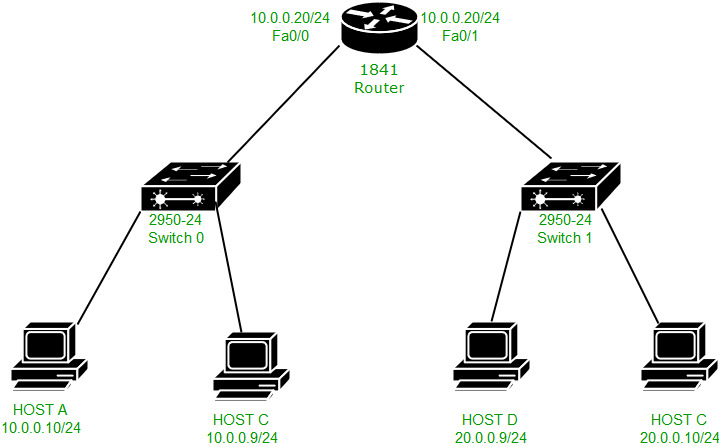
Reasons for Packet Loss
Several potential points of failure can lead to packet loss:
- Network congestion – When there is too much data being transmitted, buffers and queues can overflow causing packets to be dropped.
- Router queue overflow – If a router receives more packets than it can process, its internal queue will fill up and additional incoming packets will be discarded.
- Faulty networking hardware – Malfunctioning switches, cables, ports, or NICs can corrupt packets or fail to transmit them.
- Path errors – Protocols can sometimes make routing mistakes sending packets in the wrong direction or to a dead end.
- Wireless interference – Environmental and radio frequency interference disrupts wireless signals leading to packet loss.
Effects of Packet Loss
The effects of packet loss depend on the application but typically include:
- Reduced throughput – More packets need to be retransmitted lowering the useful bandwidth
- Increased latency – Waiting for dropped packets to be resent increases the delay
- Jitter – Variable inter-packet arrival time that causes uneven streaming
- Connection loss – Sustained packet loss can cause TCP connections to timeout and be dropped
- Corrupted data – Missing packets mean the complete data fails to arrive intact
- Visual and audio glitches – Small amounts of loss can degrade streaming audio and video
Measuring Packet Loss
Packet loss is measured as a percentage of packets lost compared to packets sent or as an absolute number of packets lost per unit time.
Higher packet loss indicates more severe network issues. Real-time applications like video chat require low packet loss usually less than 1%.
Bulk data transfers can tolerate higher packet loss around 5% before severe performance impact.
Ping and traceroute utilities send test packets and look at packet loss statistics. Monitoring endpoints can also track packet loss metrics over time to detect network problems.
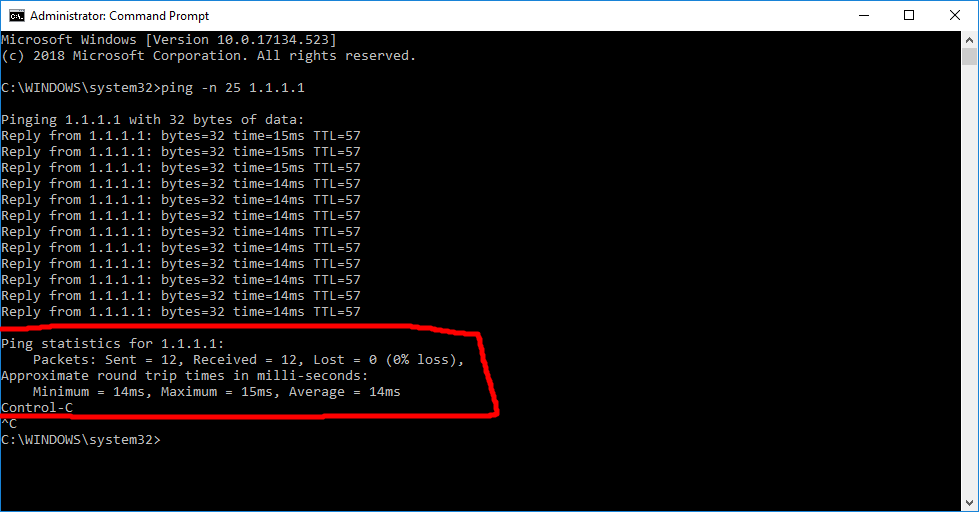
How to Fix Packet Loss?
There are many techniques available to identify, troubleshoot, and resolve packet loss issues:
1. Diagnose the Source
Use tools like ping, traceroute, SNMP, and packet captures to pinpoint exactly where the packet loss is occurring – whether on the LAN, WAN, wireless network or beyond the edge of the network.
Compare packet loss measurements across different links and devices to isolate it.
2. Rule Out Faulty Hardware
Inspect connections, cables, switches, routers, and NICs and replace any defective equipment.
Verify port configurations match on either end. Test with different hardware to determine if the issue follows the device.
3. Check for Network Congestion
Monitor utilization on network links to see if bandwidth is being oversubscribed causing congestion and dropped packets.
Upgrade bandwidth if necessary and configure QoS to prioritize important traffic.
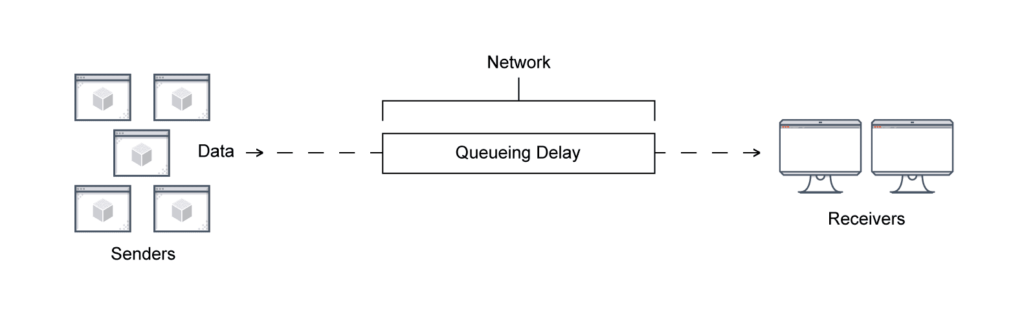
4. Tune Network Protocols
Adjust TCP window size, MTUs, and other protocol settings to maximize throughput.
Change the Wi-Fi channel or switch the wireless mode if needed. Enable flow control for buffer overruns.
5. Improve Wireless Connectivity
For Wi-Fi networks, move clients closer to the access point and minimize interference by adjusting antennas, channels, and transmit power.
Upgrade to newer Wi-Fi standards like 802.11ac for increased range and reliability.
6. Request ISP Support
If the packet loss is beyond your network edge, engage your ISP to troubleshoot their equipment and connections.
Submit traceroute logs showing the issue points. Pressure ISPs to resolve chronic peering and interconnection problems.
7. Deploy Redundancy and Failover
Build fault tolerance using redundant links, automatic failover, and load balancing to mitigate localized hardware failures and route anomalies.
Have backup paths available in case of packet loss on the main path.
8. Apply QoS and Traffic Shaping
Implement Quality of Service (QoS) policies to prioritize important traffic like voice and video if congestion is the cause.
Limit aggressive protocols with traffic shaping. This helps control packet loss when bandwidth is constrained.
9. Use Forward Error Correction
Some applications like video streaming can use forward error correction to reconstruct missing packets by sending redundant data.
This adds overhead but can mask some amount of packet loss.
Packet loss can be tricky to troubleshoot but methodically analyzing the problem and trying targeted solutions will help resolve most issues. Combining these techniques can greatly minimize packet loss.
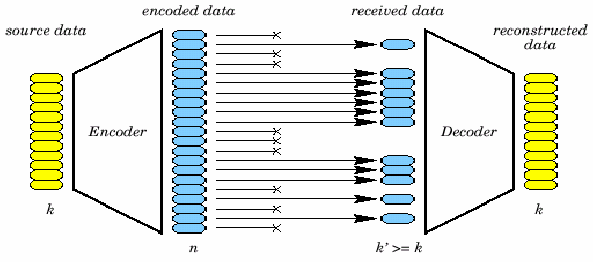
What Causes Packet Loss?
There are a variety of potential causes producing packet loss in modern networks:
1. Network Congestion
When too many packets flood a network link, queues fill up and routers start dropping packets once their buffer memory is exhausted.
This queue overflow is a leading cause of packet loss. Causes include:
- Oversubscription – Total bandwidth from all connections exceeds actual network capacity
- Traffic bursts – Sudden spikes in traffic exceed the available bandwidth
- Bottlenecks – Specific chokepoints where many flows converge and oversubscribe capacity
- Broadcast storms – Faulty loops or faulty hardware flooding the network with broadcasts
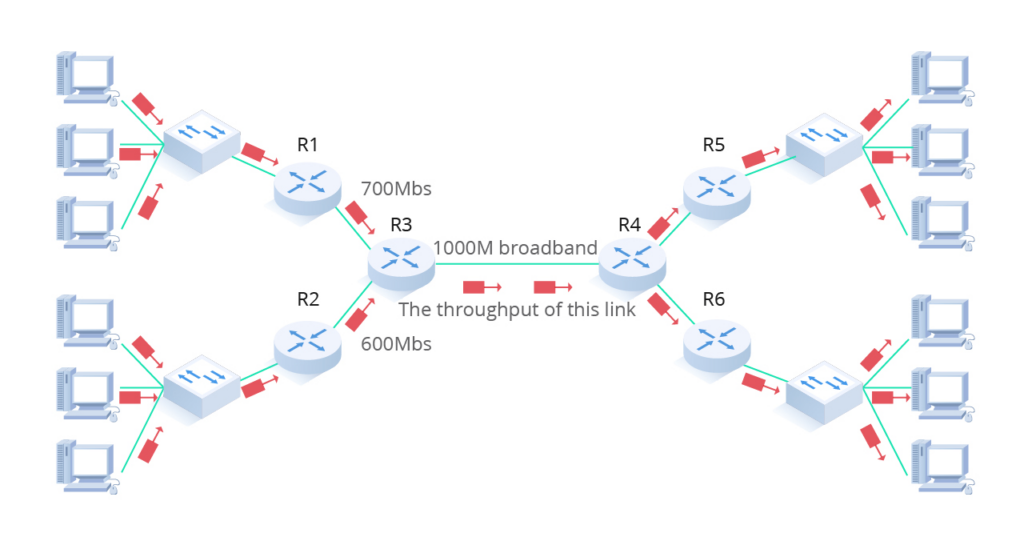
2. Wireless Interference
Radio interference from other wireless devices, electrical equipment, weather, and structural obstacles can corrupt weak Wi-Fi signals causing packet loss:
- Neighboring Wi-Fi networks on overlapping channels
- Microwave ovens, Bluetooth, baby monitors, video cameras
- Building construction blocking or impairing signals
- Atmospheric conditions disrupting signals
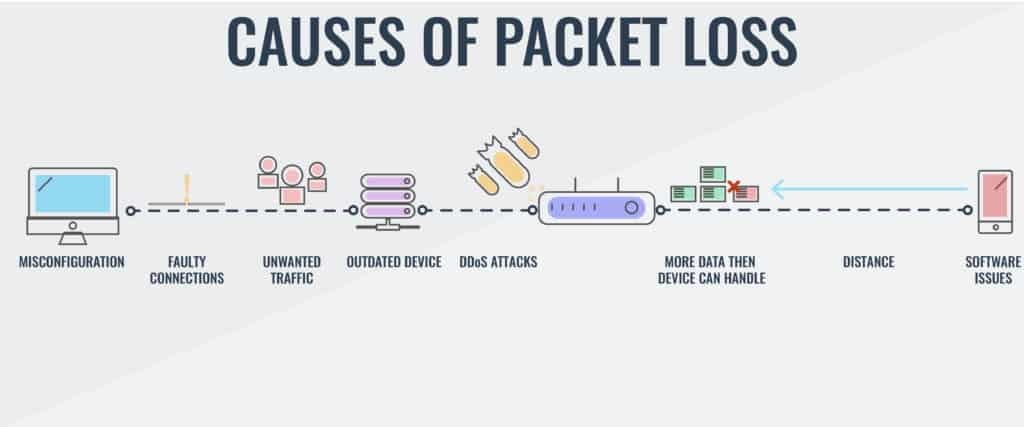
3. Faulty Network Equipment
Defective cables, NICs, switches, routers, and other network components can induce physical layer errors and packet loss:
- Loose, broken, or low-quality cabling
- Malfunctioning network interface cards
- Overheated, damaged, or misconfigured switches and routers
- Faulty ports or physical components
- Firmware bugs or hardware defects
4. Network Outages
Service disruptions either within the local network or at the ISP can cause periods of extended packet loss:
- Power outages
- Hardware failures
- Maintenance and upgrades
- Damaged infrastructure
- Denial of service attacks
- Routing issues and ISP problems
5. Latency and Jitter
Large latency spikes or inconsistent jitter can interact poorly with TCP congestion control causing unnecessary retransmissions and packet loss:
- Slow WAN links with high latency
- Excessive hops and distance
- Low prioritization in ISP networks
- Insufficient QoS configuration
6. DNS Issues
The inability to resolve hostnames and IP addresses correctly prevents network sessions from establishing properly resulting in packet loss:
- Faulty DNS servers
- Misconfigured DNS zones and records
- Caching errors
- DNS spoofing attacks
By understanding the wide range of potential causes from network congestion to DNS problems, technicians can more effectively diagnose the root causes of packet loss and propose targeted solutions tailored to each case.
Knowing the sources helps choose appropriate packet loss mitigation techniques.
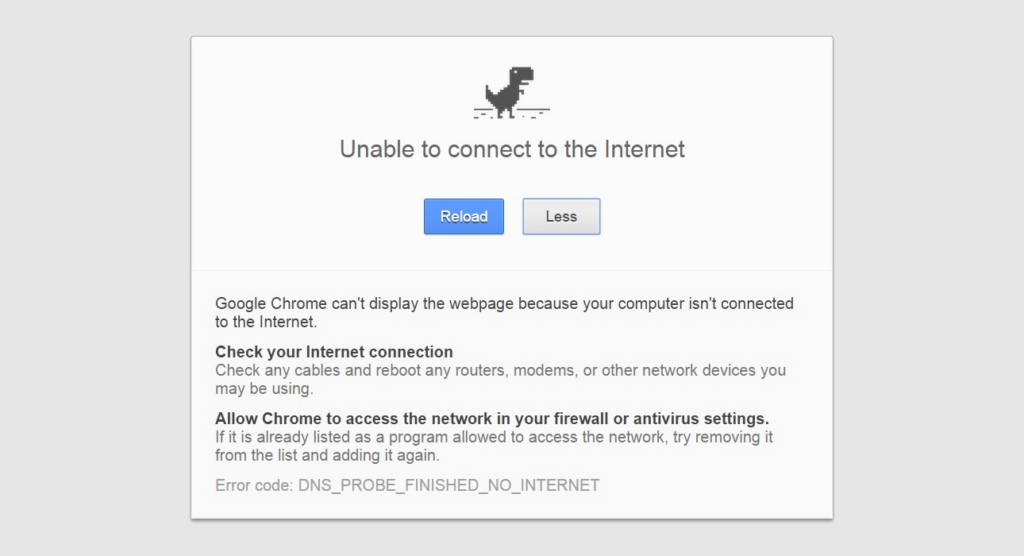
How to Detect Packet Loss?
Detecting packet loss is essential to maintain network reliability and performance. Here are some techniques to effectively identify it:
1. Ping Testing
The simple ping command sends ICMP echo request packets to test basic reachability and measure packet loss.
Loss percentages in both directions quickly indicate issues. Useful for frequent automated testing.
2. Traceroute
Traceroute maps the route packets take to a destination tracking each hop. Measure loss at each point to pinpoint if it is on your network or upstream. Also shows latency metrics.
3. SNMP Monitoring
Check interface packet counters via SNMP to see if inbound and outbound packet counts are mismatched on any network devices. Interface discards may also indicate loss.
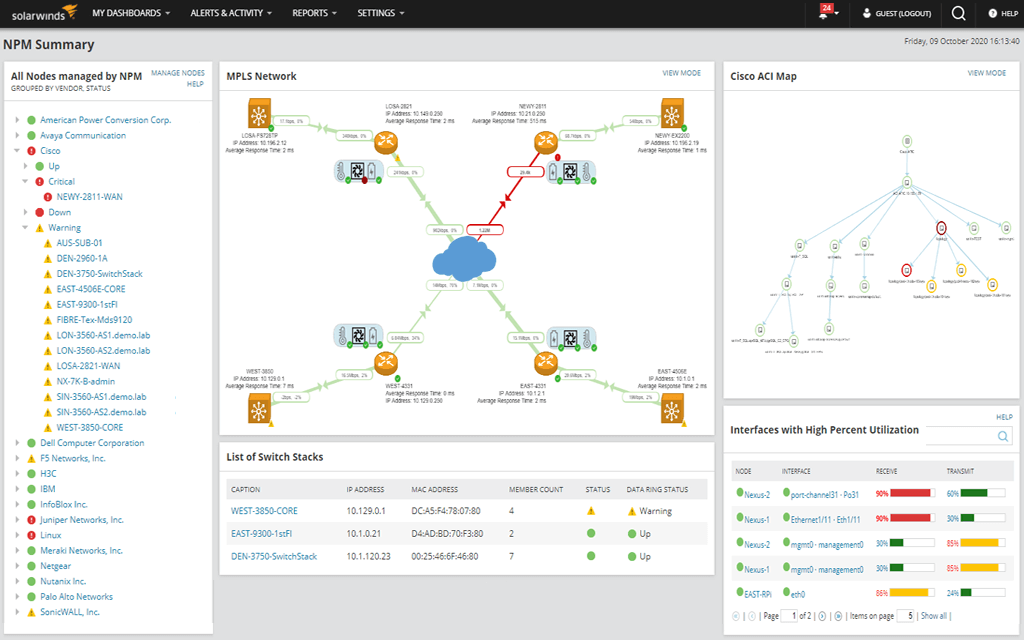
4. Packet Captures
Collect packet captures to visually inspect flows.
Filter for TCP retransmissions or missing sequence numbers. Wireshark can highlight packet loss and anomalies.
5. End-to-end Checks
Have endpoints report total packets sent and received over time.
Compare these figures to calculate the loss. Useful for monitoring cloud services and applications.
6. Real User Monitoring
Simulate application traffic and measure user experience metrics like page loads, video buffering, VoIP quality, and transaction times to detect issues.
7. Visual and Audio Artifacts
Pixelation, frozen images, and dropouts in voice can indicate lossy connections, especially over Wi-Fi and Internet video calls.
8. TCP Retransmissions
High levels of TCP retransmits usually imply packet loss. Inspect packet traces for frequent fast retransmits and TCP SACK blocks.
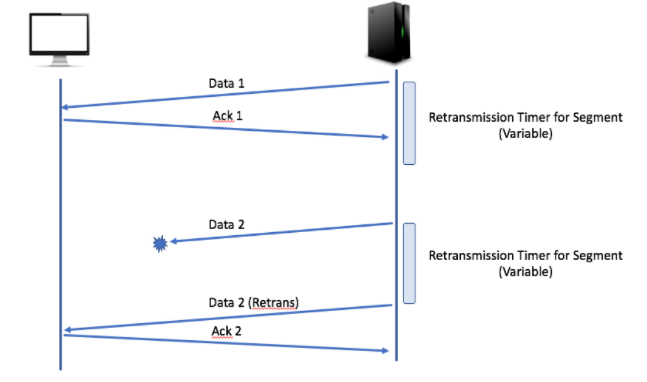
9. Higher Website Response Times
Loss can slow down page loads and inflate website response times. Monitor web transactions for performance anomalies.
10. Customer Reports
Have users and customers report perceived application performance problems which may imply loss. Validate with technical data.
A combination of active monitoring, traffic inspection, performance metrics, and user feedback can accurately reveal the presence of packet loss across both internal and external networks. Trending these indicators over time highlights emerging issues.
Tools to Fix Packet Loss
These network tools and utilities can help troubleshoot and mitigate various causes of packet loss:
1. PingPlotter
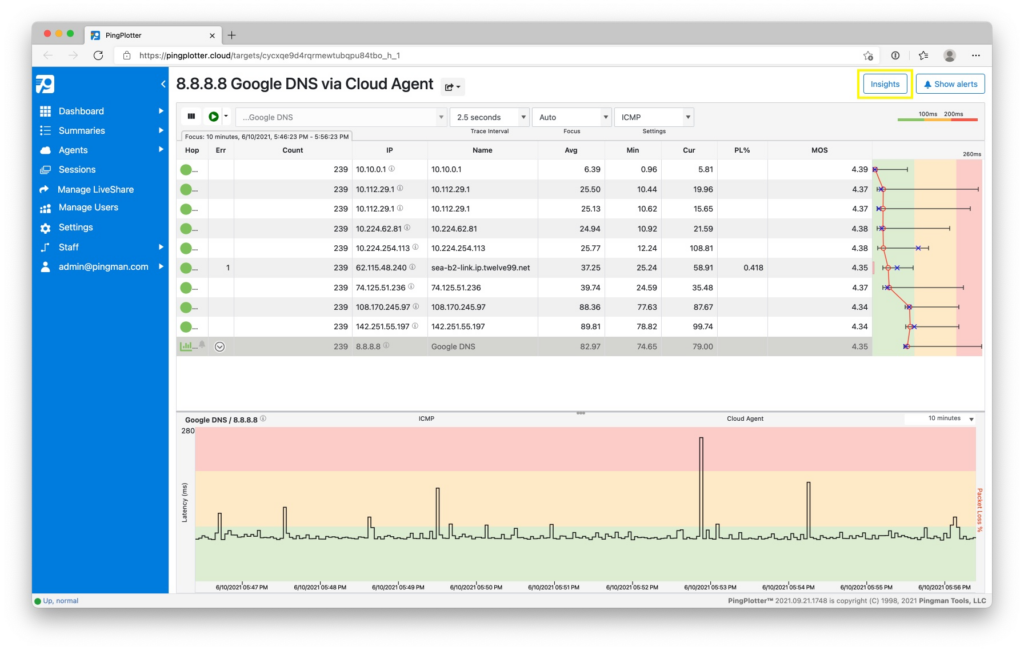
PingPlotter is a network diagnostic utility that uses continual pings to track packet loss and latency issues over time. It sends regular pings to a target destination and plots the results on a graph, allowing you to visually see where and when packet loss occurs.
With its tracing route feature, PingPlotter shows exactly which hop along the network path is causing problems.
It offers in-depth packet loss statistics, including loss percentage, frequency, and types of packets dropped. Advanced features like alerting, packet capture, and overlay comparisons help isolate hard-to-find intermittent issues.
PingPlotter is free to use with basic features, and paid plans unlock additional functionality for power users. Its easy-to-use interface provides valuable insight into the location and behavior of packet loss for both wired and wireless networks.
2. WinMTR
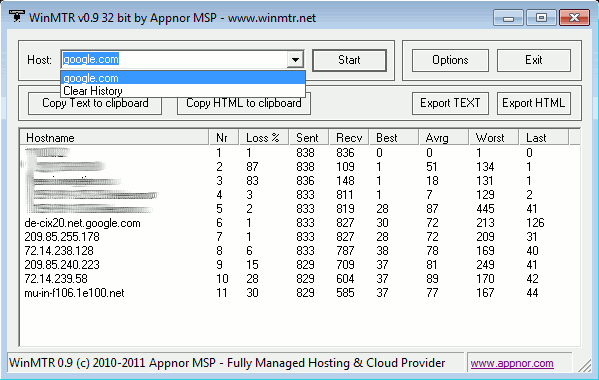
WinMTR (Windows Multi-tool Traceroute) is a free open-source utility for Windows that combines traceroute and ping in a single network diagnostic tool.
It sends ICMP echo requests to each router along the path to the destination, allowing you to visualize packet loss at any hop.
WinMTR graphs the results in a table that shows the hostname, IP, packet loss percentage, and latency for each step along the route. It colors codes results to highlight issues and lets you export reports.
Unlike standard tracert tools that only return the hostname of each node, WinMTR resolves IPs to hostnames for clearer interpretation. It also continues tracing the route if intermediate hops go down, providing more complete tracing information.
3. PRTG Network Monitor
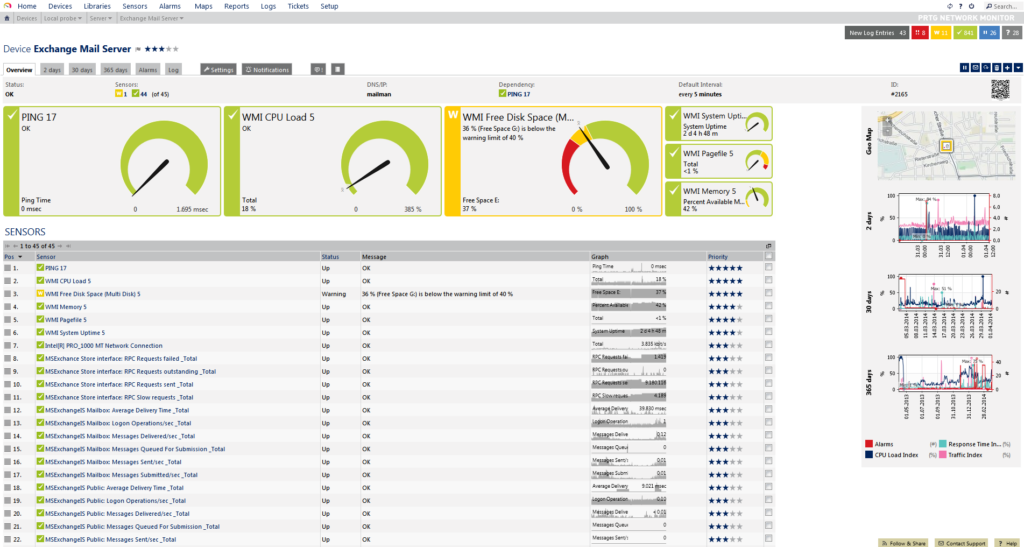
PRTG Network Monitor is a powerful commercial software tool for monitoring IT infrastructure and network services.
It can map your entire network and monitor packet loss, latency, jitter, and other parameters across links, routers, and servers.
The software uses multiple monitoring technologies like packet sniffing, SNMP, Netflow, and packet generation. Threshold alarms alert you when predefined limits are exceeded. Custom packet loss sensors allow tracking loss percentages between specific devices.
PRTG provides helpful features like dynamic network maps, usage graphs, failure notifications, and customizable reports.
The traffic graph gives a visualized overview of packet loss behavior across your network. An advanced ticket system allows you to track ongoing issues.
4. Wireshark
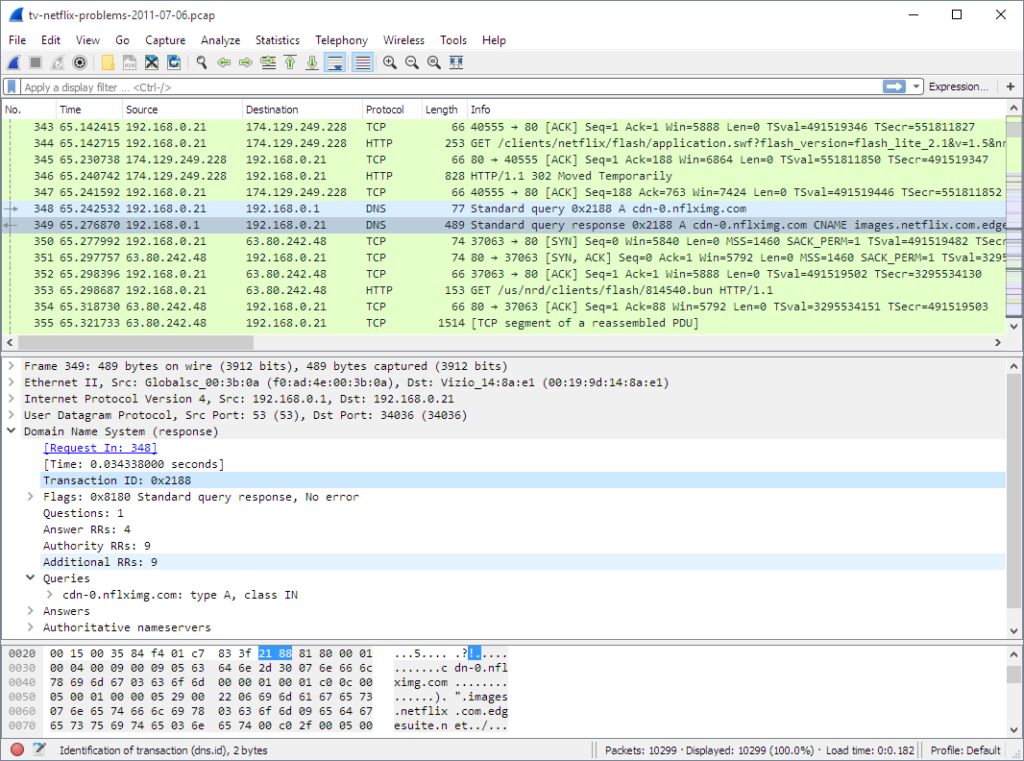
Wireshark is an open-source packet analyzer useful for deep investigation of packet loss. It captures packets off the wire and lets you inspect the captured traffic down to the bit and byte level.
Wireshark provides an in-depth analysis of your network’s physical layer errors, retransmitted TCP segments, duplicated ACKs, and other issues that cause packet loss.
Expert information details the meaning of protocol fields and flags for advanced troubleshooting.
Filters allow drilling down into specific types of traffic or packets with errors. Statistical graphs visualize traffic patterns and loss over time.
You can export packet captures to examine them in other tools. With its immense capabilities, Wireshark is popular amongst network administrators for pinpointing the root causes of packet loss.
5. SmokePing
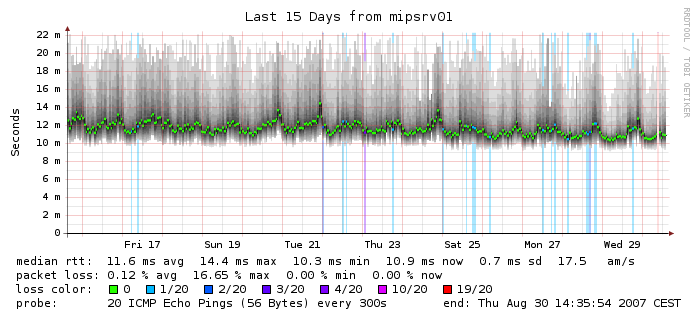
SmokePing is an open-source latency and packet loss monitoring utility for network performance management.
It uses ICMP pings from multiple geographically dispersed servers to differentiate between local vs global issues.
The tool sends test pings to key network hosts and visualizes latency, loss, and jitter in interactive graphs showing minute, hourly, and daily views.
This allows the detection of intermittent problems or degradation emerging over time. Real-time alerts inform you of emerging network problems.
SmokePing also provides failure notifications if an endpoint becomes unreachable. Due to its use of many distributed polling servers, SmokePing can test connectivity and loss from different worldwide locations to isolate localized problems.
Overall, these 5 tools provide different approaches to identifying, analyzing, and reducing packet loss on your network.
PingPlotter and WinMTR are ideal traceroute tools to pinpoint loss locations. PRTG Network Monitor provides broader infrastructure monitoring combined with packet loss alerts. Wireshark allows deep traffic analysis at the packet level.
SmokePing offers worldwide testing to differentiate local vs. global loss problems. Using a combination of these tools can help troubleshoot obscure packet loss issues and optimize network performance.
Frequently Asked Questions (FAQ)
Ques 1: What causes packet loss?
Ans: Common causes include network congestion and queues overflowing, latency spikes, routing errors, faulty hardware like NICs and switches, wireless interference, DNS issues, ISP outages, etc.
The specific root cause depends on the nature of the network.
Ques 2: How is packet loss measured?
Ans: Packet loss is measured as the percentage of packets lost compared to packets sent over time. 10 packets lost out of 100 sent equals 10% packet loss.
Absolute packet loss rates in packets per second are also used. ping and traceroute utilities generate packet loss statistics.
Ques 3: What are the effects of packet loss?
Ans: Effects include reduced throughput, increased latency, jitter, visual and audio glitches, connection loss, slower file transfers, laggy web browsing, and high TCP retransmissions. Real-time applications like video conferencing struggle with even minor losses.
Ques 4: How can you troubleshoot packet loss?
Ans: Strategies include monitoring utilization to check for congestion, inspecting hardware condition, capturing traffic to inspect retransmissions, generating test traffic to load links, checking error counters via SNMP, tracing routes to pinpoint lossy segments, and comparing endpoint packet loss metrics.
Ques 5: How can you fix packet loss?
Ans: Upgrading bandwidth, resolving hardware issues, applying QoS, traffic shaping, implementing redundancy, adjusting network protocols and Wi-Fi parameters, requesting ISP support, changing routes, and using FEC can all help resolve packet loss problems and optimize network performance.